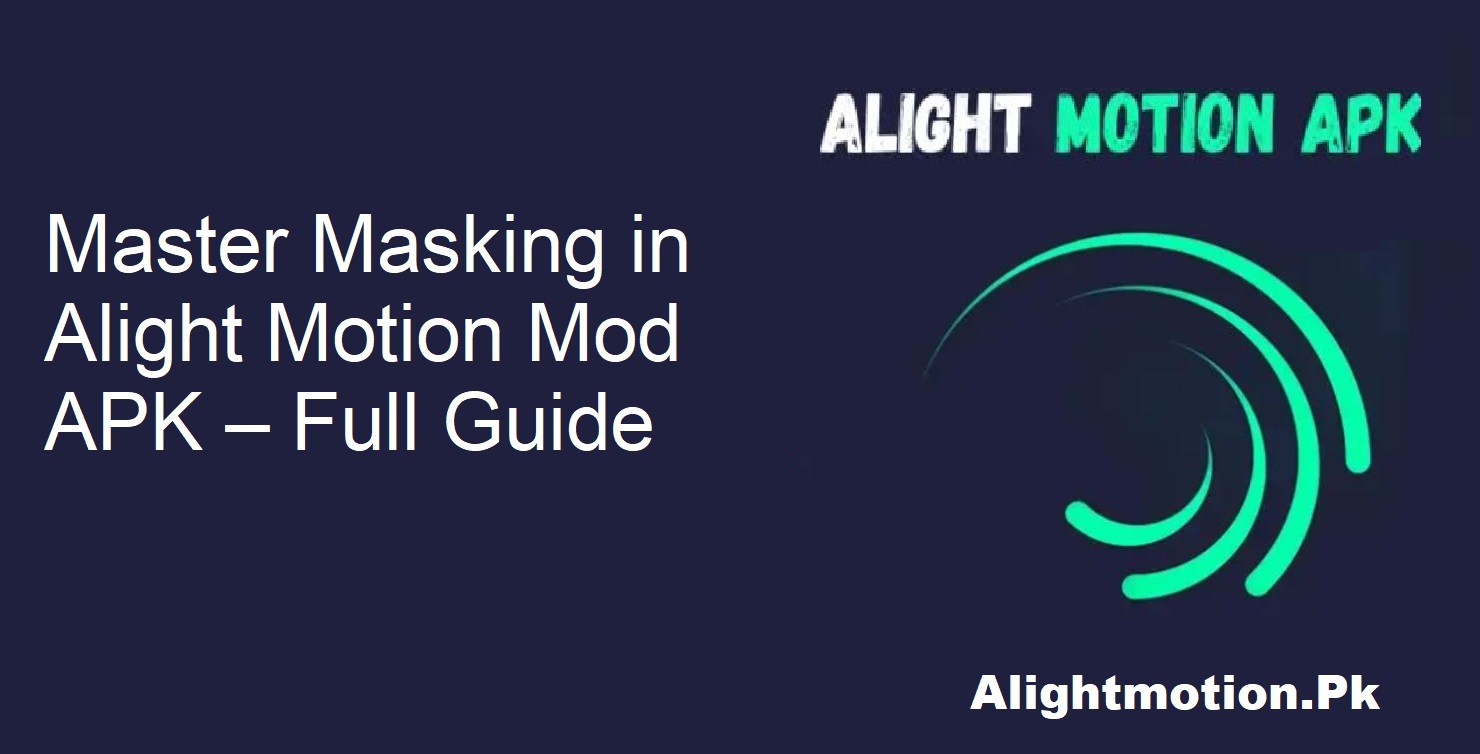Do you ever get to see a movie where an actor performs two different characters within the same scene? Or a scene where two or more layers merge beautifully, and you get a jaw-dropping visual? That kind of magic has most likely come about due to the use of masking.
We will take the time to find out how you can employ masking in Alight Motion in order to transform your videos into something beyond the ordinary.
What is Masking in Alight Motion?
Masking is a video editing technique that enables you to influence the way one image or video appears by using another one. Imagine it as a window: the mask decides what part of the content is visible, hidden, or changed.
In the case of Alight Motion, the mask could be anything—a photo, a shape, text, or even a video. The layer put on as the mask defines which spot on the layer underneath is going to be revealed.
Use Masking
Masking is more than just a fancy trick. It’s an editing powerhouse for video editors.
Here is the reason why it is:
- It gives you the possibility to combine different media, such as videos and photos.
- You get to realize the effect of dramatic title reveals or unusual split-screen effects.
- This becomes the case when it is added to the scenes, and your story becomes more powerful.
How to Use the Masking Feature in Alight Motion
Anyway, let’s proceed step by step so even beginners can attempt it.
Open the App
Launch the Alight Motion Mod APK on your phone. Make sure it is working properly and that you have the assets ready.
Set Your Background
Choose and set the background picture or video. This will be the base on which you will make your masked effect.
Add the Layer to Be Masked
Then, add the part that you want to change or mask. It can be a human, a figure, or any object in a video format.
Add the Mask Layer
After that, put the layer that will act as the mask. The mask layer determines which areas of the layer below it are visible. It may be:
- Text
- A picture
- Another video
- Just ensure the mask layer sits above the masked layer.
Match Layer Lengths
Make sure both layers are equal in length. This prevents jerky cuts or out-of-sync timing.
Apply the Mask
- Tap both layers together to select them, and then click on the “layers” button at the bottom left of your screen.
- In the top-right corner, tap on the menu and select “Create Masking Group.”
You’ve just created a masking effect! Done!
Advanced Masking Tips
Level up your edits? Try these tricks:
- Use multiple masks together for layered effects.
- Use animated masks to bring titles into motion.
- Mess around with transparency to achieve ghostly overlays.
- Experiment with masking with shapes to produce sharp transitions.
- Through experimentation with these, your edits will go from basic to cinematic.
Final Thoughts
In the world we live in now, with its quick, grab-you-out-of-your-seat content, masking in Alight Motion Mod APK is more than a feature—it’s required. Audiences adore visually rich, multi-layered videos. And with the use of a masking tool, you can achieve just that.
Whether cloning yourself for entertainment or creating a top-tier title reveal, masking can do it all—without you requiring a computer or costly software.
With this tutorial, you now understand how to mask, mix, and master your edits. So go ahead, fire up your app, and let the creative juices flow.