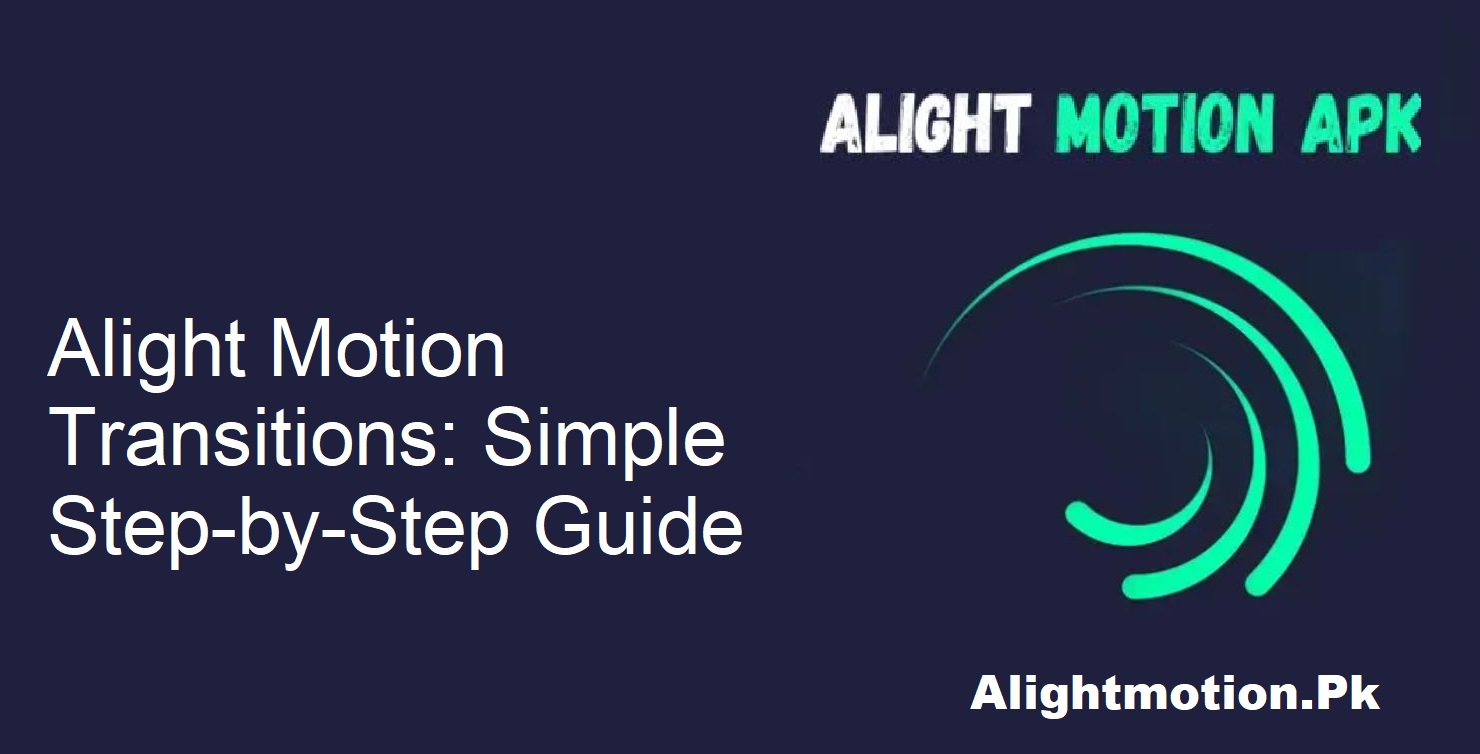Videos are ubiquitous today. From WhatsApp, Instagram, Facebook, TikTok, to Snack Video, video content is popular. Everybody wants to be cool and stand out. That is where Alight Motion fits in. One of the most used mobile video editing applications.
Transitions in Alight Motion can make your video flow smoothly, be professional, and feel upgraded. They are a source of motion and pizzazz. And the good news? You don’t need to be a pro to use them.
What are Transition Effects?
Transitions are visual components that assist in the seamless switching from one scene or clip to another. In Alight Motion, there are different transitions. There are such types of effects as Move, Smooth, and Transform. They help to change your video into a more interesting and fun way to watch.
If you have never done video editing, there is no need to panic. Your professional skills are not required. Alight Motion is so easy that you can even experiment with and apply these effects.
Transitions are very necessary in your videos
Good transitions don’t just go from one scene to another. They give your video a beat and hold the audience’s attention. They turn your video into a more
stylish and sophisticated one.
Some of the reasons you should use transitions are:
- Enhance visual flow
- Encourage smoother scene transitions
- Emphasize key points
- Enhance story value
Even small transitions will have a huge effect when your video is playing.
How to Add Transitions in Alight Motion
It is very easy to apply transitions in Alight Motion. Just follow these simple steps to begin making smooth and cool transitions.
Add Images or Clips
First, launch the Alight Motion app on your Android device. Tap the “Add media” icon and begin to add your photos or video clips.
Use Transitions
Click on each clip or picture individually. Then proceed to the “Transition” tab. Select a transition you prefer and use it. You will need to use the transition to each item individually in order to get the optimum effect.
Animate and Preview
Once you have added transitions, begin animating your video. Play it a few times to see how it looks. Adjust accordingly.
Export the Video
When you are satisfied, export your video in whatever quality you prefer. That is all. You have just created a wonderful, smooth transition video with Alight Motion.
Transition Ideas to Attempt
Want to make your videos more interesting? Below are some creative uses of transitions in Alight Motion:
Smooth Slide & Rotate
This is one of the most popular variations among artists. It generates dynamic movement and sustains a high energy level.
Consistent Style
If you’re producing a series of videos, have the style of transition be the same for all of them. It makes your content appear more professional and uniform.
Use Cut or Fade for Scenes of Conversation
When you transition from one speaker to another, use a cut or a fade and never a dissolve. It maintains the natural flow and does not distract.
Avoid Excessive Use of Dissolves
Dissolves are flashy. They appear well, but make your video appear sloppy or confusing if they are used too much. Use them only when it is right for the mood of the scene.
Final Thoughts
Practicing transitions on Alight Motion Mod APK will take your video editing to the next level. Transitions are not just effects, but they are magical tools to make your videos more exciting and engaging. Through practice, you can bring dull clips to life by filling them with interesting stories. Therefore, go ahead and open your Alight Motion app and start experimenting with transitions today.