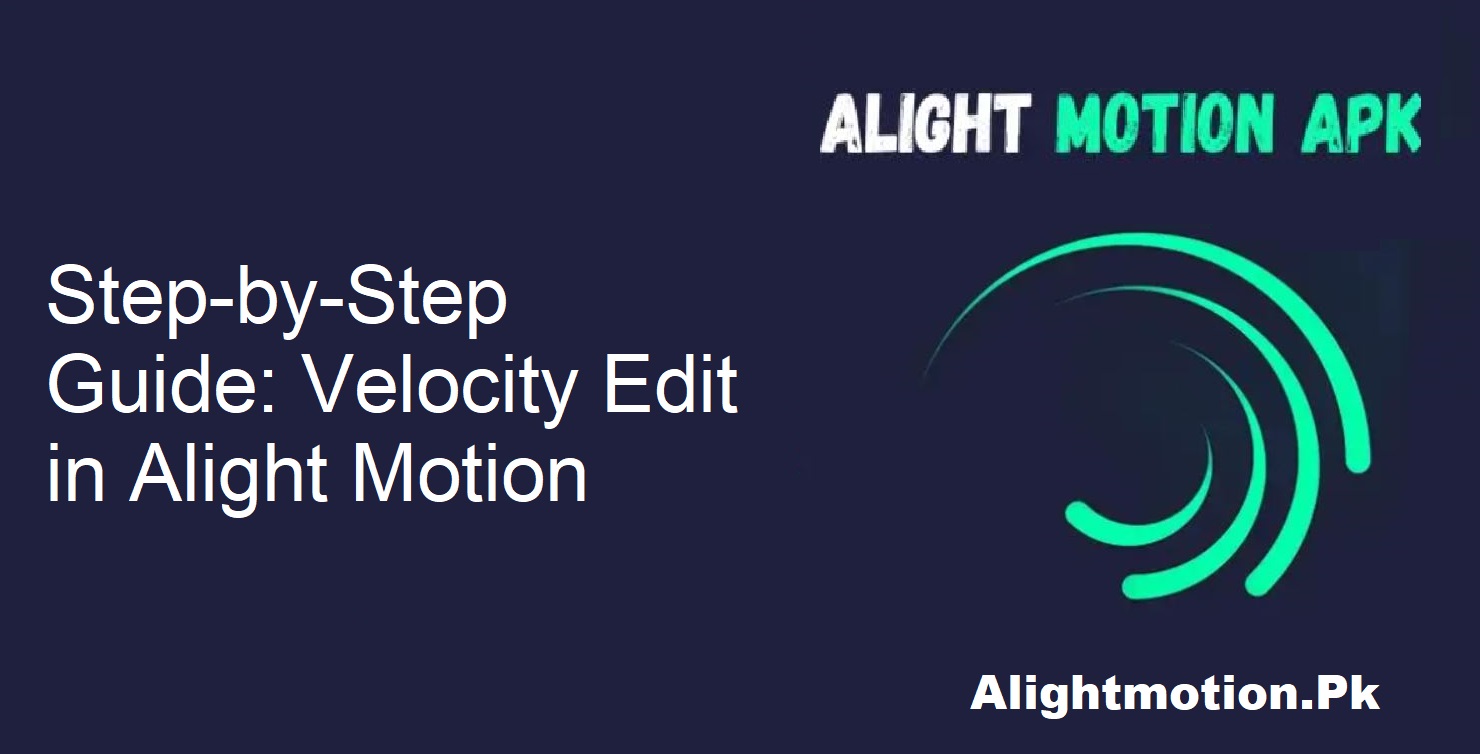Alight Motion is a popular app for mobile video editing. With its strong features for novices and experts, it’s become increasingly popular. One of the frequent questions most people ask is: “How to do velocity edit on Alight Motion?”
It is a valid question, and the answer, yes, is straightforward and available. Alight Motion initially did not have a velocity editing feature when it first started. This was limiting for most users, particularly those who would like dynamic motion effects.
What Is Velocity Edit on Alight Motion?
Velocity editing is also known as adjusting the speed of your video clips. You can slow down or speed up some areas of your footage to fit your project’s style or mood. Technically, velocity is connected with the video’s frame rate or fps (frames per second).
More fps provides a slow, smooth movement, whereas slower fps can make movement faster. Speed editing brings rhythm and feeling. It’s trending in cinematic montages, music videos, and fast-paced reels. Let’s learn how you can do it.
How to Add Velocity in Alight Motion
Follow these simple steps to create smooth and artistic velocity edits in your videos:
Get Your Video Ready
Begin by importing your clip into Alight Motion. Include your preferred music, filters, text, stickers, or effects before editing the speed. Ensure your video is ready and organized layer by layer.
Choose the Layer
Once your video is complete, select the particular layer you prefer to modify. This can be the principal clip or any other feature that you wish to slow down or speed up.
Open the Graph Tool
Once you select the layer, you will see a graph symbol in the bottom-left part of the screen. Press this to access the velocity graph options. This graph enables you to have dynamic speed alterations.
Align the Speed Curve
Within the graph tool, you can modify the curve manually. Steep curve = quick motion. Flatter curve = slower motion. Alight Motion makes it simple to set up “ease in” and “ease out” transitions, which cause your motion to look natural.
Use Speed-Controlled Mode
Now, select the speed control mode that best suits your project. Experiment with different possibilities to achieve the desired look.
Once satisfied, save your changes and do it again for other layers if necessary.
Final Touch and Export
After doing velocity edits to all your layers, preview your video. Make subtle adjustments if anything seems amiss. Once happy, export your project and share it on your favorite sites.
Popular Velocity Edits and Trends
Velocity edits are a huge trend on social media. They are often used in:
- Dance videos
- Music clips
- Short vlogs
- Sports highlights
The ability to sync your video’s motion with music beats or transitions makes your content stand out. Looking for inspiration? Try searching “Popular Velocity edit on Alight Motion” or exploring tutorials available online.
Conclusion
Velocity editing in Alight Motion is easier than ever. Whether you want smooth slow-motion shots or quick cuts for energy, this tool allows you to do it all.
As video editing becomes increasingly popular, learning to harness capabilities such as velocity can enhance your videos’ presentation and make them more professional.
Go ahead, then—open Alight Motion, follow the steps, and watch your videos come alive with beautiful motion effects!